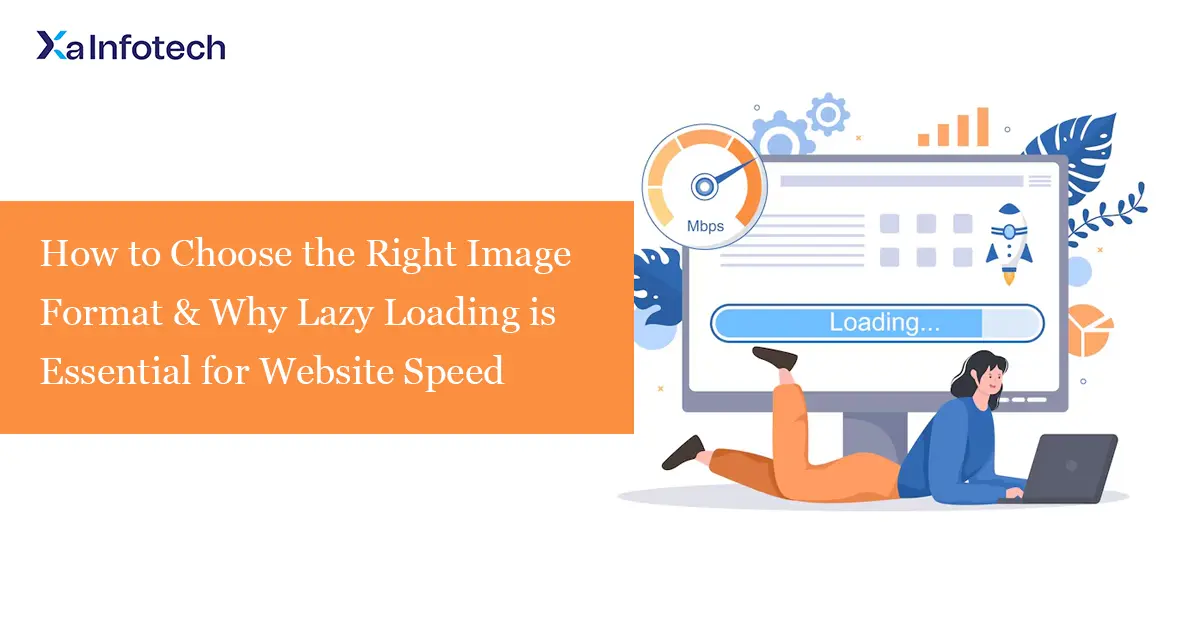How to Choose the Right Image Format & Why Lazy Loading is Essential for Website Speed
In today’s visual web, images are crucial for engagement—but they’re also the number one cause of slow page loads. Choosing the wrong image format or neglecting performance optimizations can destroy your user experience and SEO rankings.
Here’s your complete guide to selecting the perfect image format and implementing lazy loading for maximum website performance.
Part 1: How to Choose the Best Image Format for Your Website
Not all image formats are created equal. The right choice depends on what the image contains and where it’s used.
The Modern Image Format Trinity
| Format | Best For | Pros | Cons |
| JPEG (.jpg, .jpeg) | Photographs with gradients, lots of colors, and details. | Excellent compression, small file size, universal support. | Lossy compression (quality loss), no transparency. |
| PNG (.png) | Images requiring transparency (logos, icons), screenshots, graphics with text. | Lossless compression (no quality loss), supports transparency. | Larger file size than JPEG for photos. |
| WebP (.webp) | Everything (Modern replacement). | 25-35% smaller than JPEG/PNG at same quality, supports transparency & animation. | Not supported by every single ancient browser (but coverage is now >97%). |
| SVG (.svg) | Logos, icons, simple illustrations (anything that is a shape or line, not a photo). | Infinitely scalable without quality loss, tiny file size, editable with code. | Not suitable for complex images or photos. |
| AVIF (.avif) | The next generation of image compression (even better than WebP). | Superior compression (50% smaller than JPEG), fantastic quality, all features. | Browser support still growing (but increasing rapidly). |
Quick Decision Guide: Which Format Should You Use?
- Is it a photo?
- ✅ USE WebP (first choice) or JPEG (fallback).
- Example: Product images, team photos, blog post images.
- Does it need a transparent background?
- ✅ USE WebP (first choice) or PNG-8/PNG-24 (fallback).
- Example: Your logo placed over a colored header background.
- Is it a logo, icon, or simple graphic?
- ✅ USE SVG.
- Example: Social media icons, website logos, illustrations.
- Are you targeting the absolute best performance?
- ✅ USE AVIF where supported, with a WebP/JPEG fallback.
Pro Tip: Always provide a fallback! Use the <picture> element to serve modern formats like WebP/AVIF to supporting browsers and provide a JPEG/PNG fallback for others.
<picture>
<source srcset="image.avif" type="image/avif">
<source srcset="image.webp" type="image/webp">
<img src="image.jpg" alt="Descriptive alt text">
</picture>Part 2: Why Lazy Loading is Non-Negotiable for Performance
What is Lazy Loading?
Lazy loading is a technique that defers the loading of off-screen images (and sometimes videos) until the user scrolls them into the viewport.
Without lazy loading, a browser tries to load every single image on the page as soon as it loads the HTML. This hogs bandwidth, uses up memory, and blocks other critical resources from loading, leading to a slow, janky experience.
Why Lazy Loading is Critically Important
1. Dramatically Faster Initial Page Load (LCP)
The Largest Contentful Paint (LCP) is a Core Web Vital metric. By only loading the images the user can actually see first, the page becomes interactive much faster. This is the single biggest performance win for image-heavy sites.
2. Reduced Bandwidth Usage
You don’t waste data loading images that the user might never see. This is crucial for mobile users with limited data plans and improves their experience significantly.
3. Lower Server Processing and Costs
Fewer immediate requests mean less strain on your server, especially during traffic spikes.
4. Improved SEO Rankings
Google explicitly recommends lazy loading. Since page speed is a direct ranking factor, improving your load times with lazy loading can boost your search engine visibility.
How to Implement Lazy Loading (It’s Easy!)
The modern way is native lazy loading, which is supported by all major browsers.
Simply add loading=”lazy” to your <img> tags:
<img src="image.jpg" loading="lazy" alt="Descriptive alt text">For a more robust solution that works for background images or with older browsers, JavaScript libraries like lozad.js are excellent and very lightweight.
Important: Do not lazy load your LCP image (e.g., the hero image at the top of the page). This should load immediately.
Action Plan: Optimize Your Images Today
- Convert Your Library: Use a tool like ShortPixel, Imagemin, or Squoosh.app to batch-convert your existing images to WebP (and create JPEG/PNG fallbacks).
- Implement Lazy Loading: Add loading=”lazy” to all images below the fold. If you use WordPress, a plugin like WP Rocket or Perfmatters can do this automatically.
- Use the <picture> Element: Start serving modern formats like WebP and AVIF to compatible browsers.
- SVG for Graphics: Replace PNG icons and logos with SVG versions.
The Result?
By combining the correct image format with lazy loading, you can easily cut your page weight by 50% or more and shave seconds off your load time. This leads to lower bounce rates, higher conversions, and better SEO.